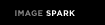Since September I have been tracking my first year in a high school library with a Wordpress blog (www.freshlymintedlibrarian.wordpress.com). To help a teacher who was interested in using blogs in her classroom, this term I learned how to create a blog using Blogger. After attending a district workshop about Blogger, I spent a day playing around with it and learning about the program. I created a blog for our library (www.mcmath-library.blogspot.com) and this blog, the Blogger compliment to my Wordpress blog. Since blogs shouldn't be massive tracts of text, I used internet resources and help pages to learn to add a LibraryThing widget, slideshows in both Blogger and Wordpress blogs and how to create links in the sidebar. I have played with the appearance of each and been forced to develop some photography skills (which, of course, have been enhanced by Picasa). This term I have gotten two other friends to create blogs, one for a classroom and one for personal enjoyment.
Blogs have been a great way for me to learn more about my interests. Up until January, I had a collection of blogs that I would check every day (mostly quilting related) but I found that I had
a) a hard time remembering all of the blogs that I wanted to check
b) a crazy laundry list of blogs in my favourites bar
c) bouts of frustration when blogs weren’t updated often enough for my liking
After registering for this course I saw that we were meant to sign up for an RSS reader. My response was, “A what?” followed closely by an “I don’t know what that is so it must be scary.” To take my fear down a notch, and answer some of my questions, I started to read about RSS (RSS for Educators by J. Hendron (2008) is a fabulous book that I would highly recommend!).
My first question was what does RSS even mean? Apparently it stands for “really simple syndication” and it is (simply) a way to be constantly updated on posted information without having to manually check every site. It is kind of like driving the internet in an automatic car, rather than a standard.
 I chose to use Google Reader as my feed aggregator (feed aggregator has nothing to do with dinner time for an alligator, rather it is the program that collects new updates from specified websites). I initially subscribed to my few quilting blogs by simply clicking “Add Subscription” and then typing in the blog’s main URL or the name of the blog. After selecting the correct site from the list that Google Reader generates you can add the site to your aggregator. But what does that actually mean? Now, instead of going to each site, Google Reader will automatically check the site for updates and then place a copy of the new update into your feed list. Every time you log in to Google Reader, all of the recent blog or website posts that you haven’t read yet are put into one easy place for you. That in itself is wonderful, but wait, there’s more. You can view folders of each website’s feeds, star items for further viewing (and easy searching) and “like” items. I think that the most powerful use for me is the ability to smoothly share items through RSS, email, Blogger, Facebook, Delicious and Twitter. You simply finish reading, decide you like it and would like to share it and click on the Send To tab to select the item’s destination where you are automatically asked to login and the page information is embedded as a link. I love anything this easy (since, realistically, if it is more difficult than this I will tell myself that I will get to it later and then probably never get to it).
I chose to use Google Reader as my feed aggregator (feed aggregator has nothing to do with dinner time for an alligator, rather it is the program that collects new updates from specified websites). I initially subscribed to my few quilting blogs by simply clicking “Add Subscription” and then typing in the blog’s main URL or the name of the blog. After selecting the correct site from the list that Google Reader generates you can add the site to your aggregator. But what does that actually mean? Now, instead of going to each site, Google Reader will automatically check the site for updates and then place a copy of the new update into your feed list. Every time you log in to Google Reader, all of the recent blog or website posts that you haven’t read yet are put into one easy place for you. That in itself is wonderful, but wait, there’s more. You can view folders of each website’s feeds, star items for further viewing (and easy searching) and “like” items. I think that the most powerful use for me is the ability to smoothly share items through RSS, email, Blogger, Facebook, Delicious and Twitter. You simply finish reading, decide you like it and would like to share it and click on the Send To tab to select the item’s destination where you are automatically asked to login and the page information is embedded as a link. I love anything this easy (since, realistically, if it is more difficult than this I will tell myself that I will get to it later and then probably never get to it).Now that I know how to use these tools in my personal life, it is time for me to begin to use these in the classroom and library. To increase traffic to our school library blog I have created labels and slapped them on the back of bookmarks. When classes come in I direct them to the blog where they can easily access links created specifically for their class and their project. While they’re there, I’m sure they take a moment to view a book trailer, watch a Prezi presentation, or spot a book that they would love to borrow in our LibraryThing widget (we all have our dreams).
I think that blogs can be a powerful tool in the classroom. According to Lenhart and Madden (2005), 57% of teens create internet content and 32% have contributed to blog content. True blogging is not simply writing one’s thoughts but creating content by linking and interpreting information from a variety of sources and adding a personal twist or insight to the material. This sounds like critical thinking to me. So if 32% of teens are already creating online content and the creation of a blog pushes students towards critical thinking and analysis, blogging seems like a wonderful tool for classroom teaching.
I would consider using blogs in different ways such as...
 a) As a blog for the classroom – a portal into our mini-universe. This would have teacher updates and student contributions. You could highlight work that has been done by students, post videos and pictures (if parental permission is given) and post upcoming events. This would increase communication with parents and help to make things in the classroom more transparent.
a) As a blog for the classroom – a portal into our mini-universe. This would have teacher updates and student contributions. You could highlight work that has been done by students, post videos and pictures (if parental permission is given) and post upcoming events. This would increase communication with parents and help to make things in the classroom more transparent. b) Individual student blogs to develop their learning. These could be maintained by students as an online learning portfolio. Students could be asked to respond to questions, find and link new information, comment on information given by the teacher, and track their own development. Blogs are also a fabulous way to increase the modes of presentation by allowing students to use and embed YouTube, Prezi, Xtranormal, Audacity, Comiclife, etc. The list is endless and can allow for all learning styles to be expressed.
As Richardson (2010) suggests, you can use your RSS feed to track all of the students’ work and posting. As long as you have a subscription set for their blog, you will be automatically sent updates. This makes following their progress, monitoring their content and tracking assignment submission quite easy.
 There are some concerns that arise with using blogs in the classroom (just like using any program where personal information is shared, created or posted online). Parents and administrators would need to be informed of the blog usage and a special information package with a permission slip should be sent home. Throughout the year, students, teacher and parents would need to be vigilant about not sharing personal or identifying information online and only posting appropriate content. This would need constant teaching and reminders and would probably be an issue to highlight all throughout the year. Privacy settings can also block search engines from finding a class or student blog.
There are some concerns that arise with using blogs in the classroom (just like using any program where personal information is shared, created or posted online). Parents and administrators would need to be informed of the blog usage and a special information package with a permission slip should be sent home. Throughout the year, students, teacher and parents would need to be vigilant about not sharing personal or identifying information online and only posting appropriate content. This would need constant teaching and reminders and would probably be an issue to highlight all throughout the year. Privacy settings can also block search engines from finding a class or student blog.A second concern is that blogs usually have comments and, though this feature can be disabled, this helps to link the students and classroom to the world. Comments can make the experience much richer and will usually only be made by people who have some connection to the class. Comment moderation should be selected so that the teacher is sent an email and has to approve each comment before it is visible on the blog. Though this may take some time up front, it could prevent a major headache in the future if an inappropriate comment was to slip through.
Thirdly, there is always the issue of some students not having easy access to a computer. While this is not something that is within a teacher’s control, the teacher may be able to arrange some special time for those students to use computers in a lab or library in the school.
Even with all of these potential concerns, I think blogs are an exciting addition to a classroom, and blogs combined with RSS are a power due. It's kind of like an internet Batman and Robin because of all of the great things that they can do in your classroom. Blogman and RoSSbin anyone?
For further reference, check out Cybrary Man's list of student, class and school blog links, Common Craft's RSS video and Makeuseof's How RSS Feeds Work in Simple Terms.
References
Hendron, J. G. (2008). RSS for educators: Blogs, newsfeeds, podcasts, and wikis in the classroom. Washington, D.C: International Society for Technology in Education
Lenhart, A. and Madden, M. (2005). Teen content creators and consumers. Pew Internet: Pew Research Center. Retrieved on March 16, 2011 from http://www.pewinternet.org/Reports/2005/Teen-Content-Creators-and-Consumers.aspx.
Richardson, W. (2010). Blogs, wikis, podcasts, and other powerful web tools for classrooms (3rd ed.). Thousand Oaks, CA: Corwin.